I ran a poll on my Instagram story and 100% of those who voted said “YES” when I asked if you wanted a blog on how I use my iPad in real life. I’ve touched on this in some other places on my website but having a dedicated blog for people to read about it in one place makes it easier for everybody.
We all know that an iPad Pro is not cheap. It can be really hard to justify the purchase if all you’re wanting to do is play around with Procreate. (Let me stop and say that it would still totally be worth the money because Procreate is magical but I digress.) SOOOOO I’m here to tell you how I use my iPad in real life and why I carry it with me pretty much every place I go. Let me also tell you that the ONLY social media I have on my iPad is Instagram and Pinterest and both only have Bossy Brushstrokes account. None of my personal social media is on my iPad and I feel like that has been really key in it being so helpful. Less distractions. No extra notifications. More productivity.
SCHOOL:
I’m currently a graduate student and I have always been an “old-fashioned” notes girl. Typing notes just is not my preferred way of doing things so the thought of digitizing my notes was a terrifying one but I decided to test it out during a short semester because I figured, why not? My life was changed. Not only was it super convenient to have a small iPad to carry around versus multiple notebooks and a case of 10 pens (I like to color coordinate, sue me) but I finally utilized the Apple magic that is Air Dropping. PAUSE. I feel like I should also add in that I am definitely a believer in Apple. I’ve got an iPhone, an Apple Watch, an iPad, and a MacBook. For those who are not, airdropping is basically where two apple products can “drop” files (documents/photos/etc) to each other quickly and easily. I never realized how great it was until I started using my iPad for school but now I use it all the time and can’t imagine going back to having to e-mail documents to myself to be able to have them in multiple places. BACK TO THE BLOG. The app that I personally use is GoodNotes but I know there are 100 similar ones on the market and I’ve heard good things about lots of them so watch some YouTube comparisons if you’re struggling with deciding. GoodNotes is $7.99 and available on the App store.
Let’s talk organization. I personally make a master category for each class and within that I have just regular categories. For example, a notebook might be set up like this:
- Organizational Behavior
- Book
- Handouts
- Notes
- Readings
- Slides
- Syllabus
The beauty in this is that everything is nicely organized and clearly labeled. I can airdrop power points to myself and write on top of them as the professor is talking. I can have PDF files of my readings and annotate and highlight with ease. If a professor hands something out in class, I can either use an scanner app to scan it in but I’m way too lazy for that so I just take a picture of it and put it in my notes (which you can do seamlessly in the app). In GoodNotes, there is also a lasso tool so you can grab photos or what you have written and easily move it around. I found this especially helpful because you never have the issue of running out of room or having to erase and start over if the professor changes something because it is all so easy to do. Something that has been ESPECIALLY helpful is having a PDF version of the textbook. I can lasso charts and figures and copy and paste them right into my notes. It’s great because then I’m not having to go between my notes and my book when referring to a chart and I don’t have to waste time drawing it because I can simply insert it and draw arrows to what I am referring to or just take notes off to the side of it. You can switch between colors and size easily which is great as well (again, I like to color coordinate when notes get complicated). The other great thing is being able to back up all my notebooks to the cloud. I know that if something awful happened to my iPad, I wouldn’t lose everything because I could access it still. That’s the other great thing about taking photos of handouts. If a sheet of paper gets lost, you still have a copy. This has helped my productivity so much because I have no excuses. I don’t have to wait to print out a PDF so I can highlight it. I don’t have to wait to go home and get the book because I’ve got the book with me. It has truly made me a better student.
Pro tip for Apple users: if you’re reading an article on the Internet, go to print the article and when that pops up, you should see an option that says something along the lines of “View print preview as PDF.” If you click that, it’ll pull up a preview of just the article (no ads, no webpage nonsense, just what you need to read) and then you can airdrop that right into GoodNotes!! Voila.
PERSONAL LIFE:
Alright. We’re still talking about the GoodNotes app but this time, we’re discussing personal life. There’s this great brand called Passion Planner. They offer a FREE, yes I said, FREE PDF version of their agenda. (Beyond that, they’ve donated over 150,000 planners and continue to implement ways for people to get free ones and how amazing is that?!) Anyway, so I downloaded the PDF version of their agenda and imported it into GoodNotes under my master category of Planner, duh. Because all the pages look the same when you’re just looking at the little previews, I went into Procreate and wrote each month all pretty and imported those so that I could easily see which month was which so I can scroll between them and quickly get to the month I’m looking for. Passion Planner comes with a monthly view which has a place to write down a personal and work focus, people to see, places to go, a not to-do list, personal projects, work projects, and a place to create a mind map of this month’s game-changer and then a weekly view which breaks down each day by hours and has to-do lists (separated again by personal and work) and a place to list focuses for the week or good things that happened each week. for both as well as the space of infinite possibility which is just a blank space for some doodles or whatever you’d like to fill it with. ALL FOR FREE Y’ALL. How generous is that company?!?! This has been great because I carry my iPad in my purse (again, pretty much everywhere I go) and so I can easily add in anything at any time. One less thing to carry with you.
(I’ve also heard really great things about the app Planner Pro if you’re more of an electronic planner person. I have it downloaded but haven’t used it all because I just prefer to have a regular agenda versus notifications on my phone. Personal preference. The app syncs with iOS calendars, has tasks, notes, etc and again, it is all for free. There is a paid version that has more features and no ads for $4.99. Follow the link if you want to read more about it.)
WORK LIFE:
I work in a part-time marketing position as a social media coordinator. I could talk about my job for probably hours because I work for the best people on this Earth. They have been so supportive of me and let me tell y’all, loving what you do is important but caring about who you work for and who you work with is even more important. At least for me it is. Anyway, again, with GoodNotes. I have a master category for work, too! I have a yearly marketing plan that I’ve made and plenty of to-do lists and ideas or things I need to get done by certain dates. It’s just, again, so easy to have it all in one place.
SIGNING DOCUMENTS:
The company I work for kept me on board when I moved to pursue my masters degree so I currently work from home. This means whenever things need to get signed that I had to print them out, sign them, scan them in, convert it to a PDF, and then e-mail it back. Not anymore! I can just import the document into GoodNotes and sign my name and save it as a PDF and then e-mail it right back. It has saved me so much time! Same thing with school. Whenever documents need to get signed, you can sign them right there on the iPad and easily shoot them back to whoever needed them.
READING:
One of my personal 2018 goals was to read more for enjoyment. When you’re a student, all of the fun can really get sucked out of reading and I had almost forgotten that you get to pick books to read versus being told what to read. Oops. Insert the Kindle app. I’m an Amazon Prime member and did you know that we get access to FREE books? Yep. That’s right. There’s a “Prime Reading” section in the Kindle app where you’ll find a selection of books, magazines, and everything in between. I’ve downloaded my share of free ones and I’ve also purchased books and I’ve been really enjoying it. The one downside is that you’ve got to purchase the books using your preferred internet browser. You can’t buy through the Kindle app on your iPad (because it isn’t a Kindle and Amazon is smart) but all you have to do is purchase it on Google Chrome or Safari, for example, and it’ll deliver to your Kindle app on your iPad and then you’re all set! Again, since I carry my iPad everywhere with me, it’s nice to be able to just pull it out if I’m waiting somewhere and get some reading in.
This has been a novel of a blog post so I hope it helps give you some ideas on how you could use your iPad more in your personal life or can help you justify saving up and taking the plunge by realizing that you’ll be able to use it in many ways. Until next time. Stay bossy, y’all!


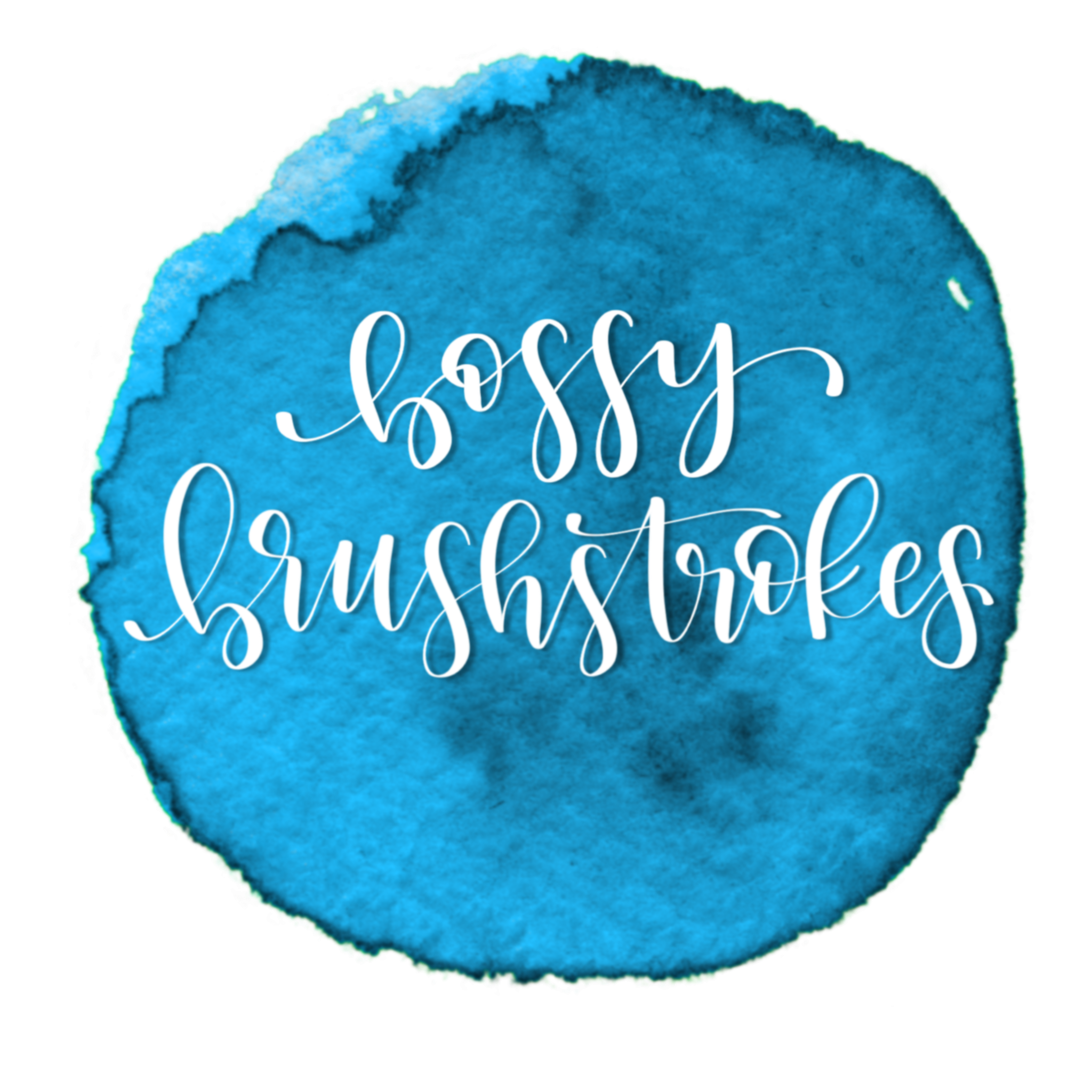




No Comments